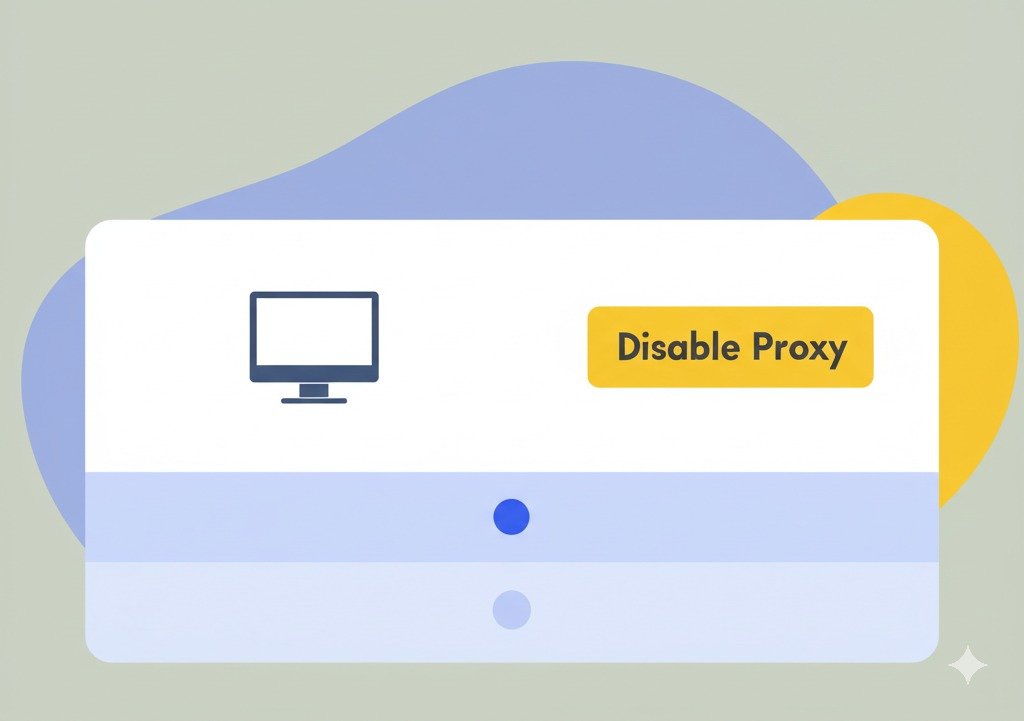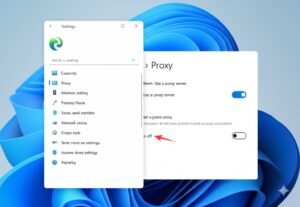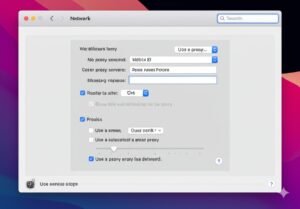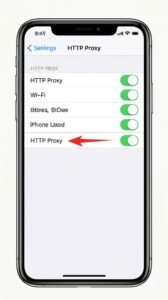Have you ever sat down, opened your laptop, and realized your internet feels like it’s crawling through molasses? I’ve been there—several times. I remember one specific afternoon when I was trying to upload a project for work, and no matter how many times I restarted the Wi-Fi, it didn’t help. After a few hours of frustration (and several cups of tea), I found out that a proxy server had been enabled on my system without me knowing. That tiny switch buried deep in my settings was responsible for all the lag and errors. So today, let me walk you through how do I disable proxy settings across devices in the easiest way possible. I promise it’s not as technical as it sounds.
Key Points:
- Proxy servers can slow your internet or block access unexpectedly.
- Disabling proxy improves speed and fixes connection errors fast.
- You don’t need to be tech-savvy—just follow a few simple steps.
What Is a Proxy Server and Why Disable It?
Imagine you’re in a room talking to a friend, but instead of speaking directly, you pass every message through a curtain. That’s basically what a proxy server does—it sits between your device and the internet, relaying everything. Sometimes, it’s helpful—like at schools or offices that monitor internet access. But at home, it can be an annoying middleman.
I once noticed that my Spotify wouldn’t load, my browser kept saying “connection refused,” and my work apps just wouldn’t sync. The culprit? A proxy that had somehow turned itself on. Disabling it brought back the internet like magic. So, if your online experience feels broken, a proxy server might be silently doing its thing in the background.
How Do I Disable a Proxy on Windows (10 & 11)?
Let’s start with the most common situation: Windows. If you’re using Windows 10 or 11, here’s how I do it every time:
Using Windows Settings
- Click Start Menu, then Settings.
- Head to Network & Internet and select Proxy from the left pane.
- Under Automatic proxy setup, switch off Automatically detect settings.
- Under Manual proxy setup, toggle off Use a proxy server.
- Restart your PC for cthe hanges to take full effect.
It’s a small tweak, but it can solve huge issues. Trust me, I’ve had meetings saved because of this.
Usinthe g Control Panel (Old School Method)
Sometimes, Windows doesn’t play nice, and settings don’t stick. In that case, I go the traditional route:
- Open Control Panel (search it from Start).
- Select Internet Options > Connections Tab > LAN Settings.
- Uncheck Use a proxy server for your LAN.
- Hit OK twice and restart.
This method has helped me when weird VPNs or software kept changing my proxy settings. It’s like having a backup plan.
How to Disable Proxies in Web Browsers
Sometimes, the problem isn’t with the system but with the browser itself. Here’s what I’ve done in different browsers:
Chrome
- Type
chrome://settings/systemin the address bar. - Click Open your computer’s proxy settings and follow the steps we just covered.
Firefox
- Go to
about:preferences#network. - Click Settings next to Network Settings.
- Choose No Proxy and click OK.
Edge
- Navigate to
edge://settings/system. - Click Open your computer’s proxy settings—same as Chrome.
Here’s a quick comparison table I created for myself that might help you too:
| Browser | Steps to Disable Proxy |
|---|---|
| Chrome | Open system settings via chrome://settings/system |
| Firefox | Use built-in network settings to select “No Proxy.” |
| Edge | Same as Chrome; uses system proxy settings |
I keep this bookmarked because, yes, sometimes browsers don’t follow the system’s lead and need individual fixing.
How Do I Disable the Proxy on Mobile Devices?
I’ve traveled a lot and often used public Wi-Fi. That’s when I noticed proxies sneak into mobile settings too. Here’s how I fix it on my phone:
On Android
- Open Settings > Wi-Fi.
- Tap the network you’re connected to.
- Tap Advanced > Proxy.
- Select None.
It’s simple but often overlooked. I’ve seen people uninstall apps when all they had to do was toggle this setting.
On iPhone/iPad
- Open Settings > Wi-Fi.
- Tap the “i” icon beside your network.
- Scroll to Configure Proxy and set it to Off.
Here’s another handy table I use when troubleshooting friends’ phones:
| Device | Proxy Disable Steps |
|---|---|
| Android | Wi-Fi > Network > Advanced > Proxy > None |
| iPhone | Wi-Fi > Tap (i) > Configure Proxy > Off |
I’ve helped a cousin in Dhaka fix his YouTube buffering issues just by doing this. He thought it was his data plan!
Advanced Tip: Check for Proxy Environment Variables
If you’re a bit tech-curious or using Linux or working with command line tools, check your environment variables. I ran into this issue while using Git commands—kept getting connection errors.
In Windows, search for Environment Variables and check if http_proxy or https_proxy are set. If they are, just delete them.
On macOS/Linux, run env | grep -i proxy in Terminal. If you see anything, use unset http_proxy or unset https_proxy.
This part isn’t for everyone, but if you’re into tech, it can be a lifesaver. Especially when tools act funny for no reason.
Troubleshooting: Proxy Keeps Turning On?
This one’s a pain. I’ve had times when I disabled the proxy, only to find it magically back the next day.
Here’s What I Found That Works:
- Run a malware scan. Some adware turns it back on.
- Check VPN or antivirus settings—they sometimes force proxies.
- Use Group Policy Editor (if on Windows Pro) to lock proxy settings.
I had this happen after installing a free video converter tool. It added a background process that silently re-enabled the proxy every time I restarted. Once I removed that software, the problem disappeared.
Final Thoughts:
At the end of the day, proxies aren’t evil. But when you’re not using them on purpose, they can feel like that clingy friend who won’t stop texting. Disabling them can fix slow internet, failed logins, or apps that just don’t load.
Take five minutes to check your proxy settings—whether it’s your PC, phone, or browser. Most times, the fix is right under your nose.
And if you ever feel stuck, feel free to come back here and go step-by-step again. I’ve bookmarked this method for my family’s laptops and phones—yes, I’m the “tech fixer” at every family gathering!
FAQs
How do I disable the proxy on Windows 10?
Go to Settings > Network & Internet > Proxy and turn off both auto and manual proxy options.
Is it safe to disable a proxy server?
Yes, it’s safe if you’re on a private or trusted network, like at home or work.
Why does my proxy keep turning back on?
It might be due to malware, VPNs, or a program that changes your settings automatically.
Can a proxy make my internet slower?
Yes, proxies can slow down your connection, especially if they’re misconfigured or overloaded.
Do mobile devices use proxy servers?
They can, especially when connected to public Wi-Fi or VPN apps that enable proxy settings.
What is the fastest way to check if a proxy is on?
On Windows, search for “Proxy Settings” from Start. On mobile, check Wi-Fi network settings.
Do I need to disable the proxy in each browser?
Usually, no system settings apply. But for Firefox, a manual change might be needed.

i want to write a author box bio, my site based on ppmcalculator.com. provide me a short Biographical Info
2/2