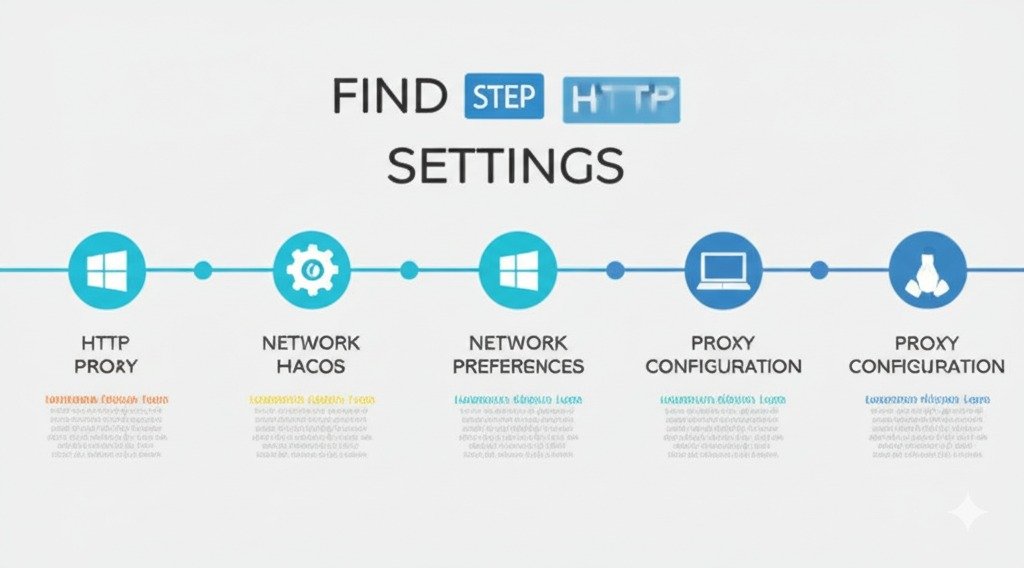Sometimes, when things aren’t working right with your internet connection, it can feel like you’re standing at the edge of a foggy cliff, not knowing what to do next. One of the most common culprits behind connection issues is the HTTP proxy. Whether you’re troubleshooting a network problem or trying to improve your online privacy, understanding your HTTP proxy settings can help clear up the confusion. So, you might ask yourself, “How do I find my HTTP proxy?” Don’t worry; I’ve got you covered. By the end of this guide, you’ll know exactly how to locate and manage your proxy settings.
Key Points:
- HTTP proxies help route your internet traffic through a server for security or performance reasons.
- The method for finding your proxy settings differs between Windows, macOS, and browsers.
- Troubleshooting network issues sometimes requires checking if you’re using a proxy.
Let’s break down how you can find your HTTP proxy settings on various platforms and why it’s important to do so.
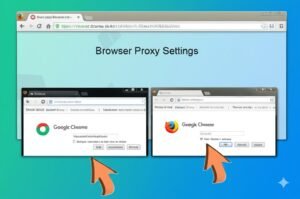
What is an HTTP Proxy?
Before we dive into how to find your HTTP proxy, let’s quickly review what it is. An HTTP proxy acts as an intermediary between your device and the internet. It can help with a variety of things like improving your internet speed, filtering content, or hiding your identity when you’re browsing. Think of it as a middleman, or even a bouncer, who stands between you and the web to manage and filter your traffic.
For example, if you’re accessing a website through a proxy, the proxy will go to the site first, fetch the information, and then send it back to you. This can increase security and even speed things up by caching certain data. If you’re using public Wi-Fi, proxies can provide an extra layer of protection, ensuring that prying eyes don’t see what you’re doing online.
Why Do You Need to Find Your HTTP Proxy Settings?
So, why is it important to know where your HTTP proxy is set up? Well, for starters, you might be troubleshooting some network issues, and knowing whether or not you’re connected to a proxy can help identify the problem. Sometimes, a misconfigured proxy can cause things like slow internet, blocked websites, or even connection drops. By checking your proxy settings, you can rule out these issues or adjust your configuration to make things run smoother.
Moreover, if you’re concerned about privacy, you may want to check if your proxy settings are in place to protect your data from being easily accessed by others. For example, some corporate networks use proxies to monitor internet traffic and keep sensitive information safe. Whether you’re on a work device or your personal one, understanding how the proxy works can help you feel more in control of your online security.
How Do I Find My HTTP Proxy in Windows?
Finding your HTTP proxy on Windows is easier than you might think. Here are a few methods you can use to check your settings.
Using Command Prompt
A quick and simple way to check your proxy settings is by using the Command Prompt. I love this method because it’s like having a secret tool right at your fingertips. Just follow these steps:
- Press Windows + R to open the Run dialog box.
- Type cmd and press Enter to open the Command Prompt.
- In the Command Prompt window, type the following command:
netsh winhttp show proxy - Hit Enter, and you’ll see the current proxy settings, including the IP address and port number, if one is set.
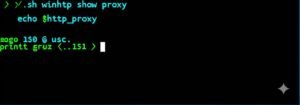
Checking Proxy Settings in the Settings App
Windows also provides a more visual way to check proxy settings through the Settings app. Here’s how to do it:
- Click on the Start menu and select Settings.
- Navigate to Network & Internet and then select Proxy from the left-hand sidebar.
- You’ll now be able to see your proxy settings under both Automatic proxy setup and Manual proxy setup. If you have a manual proxy, you’ll see the address and port listed here.
Using Control Panel
For those of us who like the classic way of doing things, there’s also the old Control Panel. Here’s how you can check proxy settings there:
- Open Control Panel (you can search for it in the Start menu).
- Go to Internet Options.
- Under the Connections tab, click on LAN Settings.
- If there’s a checkmark next to Use a proxy server for your LAN, you’ll see the proxy address and port.
How do I Find My HTTP Proxy on macOS?
Mac users, don’t worry, I’ve got you covered too. Finding your HTTP proxy settings on macOS is just as simple. Here’s how:
- Go to System Preferences and select Network.
- Select the network connection you’re using, whether it’s Wi-Fi or Ethernet.
- Click on the Advanced button, then go to the Proxies tab.
- If a proxy is set up, you’ll see it listed under options like HTTP Proxy, HTTPS Proxy, and others, depending on your network setup.
How to Check HTTP Proxy Settings in Google Chrome
Google Chrome is another popular tool people use, and the proxy settings are typically tied to your system’s network settings. But if you want to go directly to the source:
- Open Chrome and click on the three dots in the top-right corner.
- Scroll down and select Settings.
- Under the System section, click on Open your computer’s proxy settings.
- This will open the Network Settings, where you can view or change your proxy configuration.
Additional Methods to Find Your Proxy Settings
Sometimes, you might need to find your HTTP proxy settings using different methods. Here are a few other options:
Using Online Proxy Detection Tools
If you’re unsure whether or not you’re using a proxy, or if you just want to confirm your settings, there are online tools like WhatIsMyIp or ProxyCheck that can detect whether you’re behind a proxy and show your IP address. These tools are great for a quick check and can help you identify proxies hiding behind your internet connection.
Checking Proxy in Other Browsers (Firefox, Edge)
Each browser has its own settings for proxies. For example, in Firefox, you can find your proxy settings by:
- Clicking on the menu icon (three horizontal lines) in the top-right corner.
- Going to Settings, scrolling down to Network Settings, and clicking Settings.
- Here, you’ll see the manual proxy configuration and can adjust the settings as needed.
In Edge, the process is quite similar to Chrome, since both browsers are built on the same platform.
What to Do If You Can’t Find Your Proxy Settings
It’s possible that you might run into a situation where you simply can’t find your proxy settings, or things aren’t working as expected. If this happens, try these steps:
- Reset your network settings – Sometimes, network configurations get tangled up. Resetting these can help clear out any issues.
- Check your browser – If your internet isn’t working but your proxy settings seem correct, make sure there’s no proxy configured in your browser settings that’s causing the issue.
- Consult your network administrator – If you’re on a corporate or school network, the proxy settings might be configured by your IT team. They can help you out if you’re stuck.
Conclusion
Knowing how to find your HTTP proxy settings is crucial, whether you’re troubleshooting a connection issue, protecting your privacy, or just trying to understand your network better. By following the steps I’ve outlined for Windows, macOS, and Chrome, you’ll be well on your way to mastering your proxy configuration.
FAQs
Q1: How do I find my HTTP proxy on Windows 10?
Go to Settings > Network & Internet > Proxy or use the Command Prompt (netsh winhttp show proxy).
Q2: Can I find my HTTP proxy on macOS?
Yes, go to System Preferences > Network > Advanced > Proxies to view your settings.
Q3: How do I check my proxy settings in Google Chrome?
Open Chrome Settings > System and select Open your computer’s proxy settings.
Q4: What is the purpose of an HTTP proxy?
It acts as a middleman between your device and the internet, improving security, privacy, and performance.
Q5: Why is my internet slow with a proxy?
A slow proxy might be due to network congestion or incorrect configurations.
Q6: How can I troubleshoot my proxy settings?
Try resetting your network settings or check for misconfigured settings in both system and browser settings.
Q7: Do all browsers use the same proxy settings?
No, each browser might have its own way of handling proxy settings, but they generally rely on system configurations.

i want to write a author box bio, my site based on ppmcalculator.com. provide me a short Biographical Info
2/2