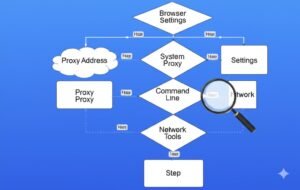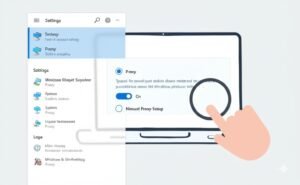When you’re trying to access a website or use an online service and it’s not working as expected, your proxy settings might be the culprit. A proxy server acts as a middleman between you and the internet, providing anonymity or bypassing certain network restrictions. It’s crucial to know how to find your proxy address, especially if you’re troubleshooting internet issues or need to configure a VPN. Trust me, I’ve had my share of confusing moments with proxies, and it’s one of those tech problems that feels tricky at first but is completely manageable once you know where to look. So, let’s dive into this and figure out how to find your proxy address, step by step.
Key Points to Remember:
- The proxy address is essential for managing your network’s security and performance.
- Different devices and browsers have distinct methods for locating the proxy address.
- Knowing how to find your proxy address helps with troubleshooting and privacy settings.
What is a Proxy Address?
A proxy address is essentially the location of the proxy server that you’re connected to. Think of it like a forwarding address for your internet traffic. When you access a website, your request goes to the proxy server first, which then forwards the request to the target website. This process hides your real IP address, providing anonymity and security. It’s kind of like having a middleman handle your communication so your personal information stays protected.
For instance, if you’re browsing the web from a network where websites are restricted, a proxy can help you access them by making it seem like you’re in a different location. Cool, right?
Why Would You Need to Find Your Proxy Address?
You might be wondering why on earth you would need to find your proxy address. Well, there are a few practical reasons:
- Privacy and Security: If you’re concerned about someone tracking your online activity, knowing your proxy address allows you to configure it correctly for better privacy.
- Troubleshooting: Sometimes proxies cause issues with connecting to websites or services. If your connection is acting up, checking the proxy settings could help resolve it.
- VPN Configurations: If you’re using a VPN, it might require you to manually input proxy settings, and knowing where to find your proxy address can make this setup a breeze.
Trust me, I’ve been there. I once spent hours trying to troubleshoot a website issue at work, only to realize the proxy settings were all wrong! Knowing how to find your proxy address is a game-changer when you face similar problems.
How Do I Find My Proxy Address on Windows?
If you’re on Windows, finding your proxy address is relatively straightforward. Let me guide you through two ways to check your proxy settings.
Method 1: Using the Settings App
- Click the Start button and then open the Settings (you can also press Windows + I).
- Go to Network & Internet and click on Proxy on the left sidebar.
- Scroll down to the Manual Proxy Setup section.
- If a proxy is configured, you’ll see the address and port number there.
This method works great, especially when you want to make quick adjustments to your proxy server settings.
Using Control Panel (Internet Options)
- Open the Control Panel (just search for it in the Start menu).
- Click on Internet Options, then go to the Connections tab.
- Click on LAN settings.
- Under Local Area Network (LAN) Settings, check the Use a proxy server for your LAN box. Your proxy address and port will appear here.
Both methods should give you access to the information you need. If you’re anything like me, you might forget which method works best for you, but they’re both handy depending on what you’re looking for!
How Do I Find My Proxy Address on macOS?
Now, for my fellow Mac users, don’t worry – finding the proxy address is just as easy on macOS.
- Open System Preferences from the Apple menu.
- Click on Network, then select your active connection (either Wi-Fi or Ethernet).
- Click on Advanced in the bottom-right corner.
- Go to the Proxies tab. If you’re using a proxy, you’ll see the address and port listed here.
It’s simple once you know where to look. I had a friend who was stuck trying to find this on her Mac and got frustrated, but once I showed her the Proxies tab, it was all smooth sailing!
How to Check Proxy Settings in Google Chrome
If you prefer using Google Chrome, you can check your system’s proxy settings directly from the browser. It’s one of the easiest ways to confirm if your proxy settings are set up correctly.
- Open Chrome and click the three vertical dots at the top-right corner.
- From the drop-down menu, select Settings.
- Scroll down and click Advanced.
- Under System, click Open your computer’s proxy settings.
- This will open the system’s proxy settings, where you can view and edit the address.
I personally love this method because it’s quick, especially when you’re already in the browser and don’t want to exit and open the settings manually.
Alternative Methods to Find Proxy Address
If you’re looking for some additional ways to find your proxy address, there are a few alternatives you can try.
Using the Command Prompt in Windows
If you’re comfortable with using Command Prompt in Windows, this can be a quicker way to see your proxy settings.
- Press Windows + R and type cmd to open the Command Prompt.
- Type
netsh winhttp show proxyand press Enter. - This command will show you the proxy address and port being used by your computer.
Using Online Tools
Some websites and tools automatically detect your proxy settings. Websites like WhatIsMyIP and ProxyChecker can show you whether you’re connected through a proxy and provide its details. These tools are super helpful when you’re in a pinch and don’t want to manually dig through your settings.
Common Issues and Troubleshooting Your Proxy Address
Sometimes, things don’t go as planned with proxy settings. Maybe your internet connection is slow, or you’re having trouble accessing certain websites. Here’s what to do:
- Proxy Not Working: If the proxy is not functioning properly, check the address and port number. Sometimes proxies go down temporarily.
- Conflicting Settings: If you have multiple devices or software using proxy settings, they might conflict with each other. Try disabling the proxy on one device and see if that resolves the issue.
- Error Messages: If you’re getting error messages like “Proxy Server Unavailable,” make sure the settings are correctly configured, and the server is still up and running.
Conclusion
Finding your proxy address might seem complicated at first, but once you understand where to look, it’s pretty simple. Whether you’re on Windows, macOS, or using Google Chrome, there are various methods available to check your proxy settings. I hope this guide helped clear up any confusion! Now you’ll be able to easily find your proxy address whenever you need it, troubleshoot issues, and maintain your online privacy.
FAQ
1. How do I find my proxy address on Windows?
Open Settings > Network & Internet > Proxy, and check the Manual Proxy Setup section.
2. Can I find my proxy address in Google Chrome?
Yes, go to Chrome Settings > Advanced > Open your computer’s proxy settings to see the proxy details.
3. How do I find my proxy address on macOS?
Open System Preferences > Network > Advanced > Proxies tab to find your proxy address.
4. Why is my proxy not working?
Check if the proxy address and port are correct, or ensure no conflicting settings are causing the issue.
5. Can I use a website to find my proxy address?
Yes, websites like WhatIsMyIP can detect and show your proxy settings automatically.
6. How can I disable my proxy address?
In your device’s settings (Windows or macOS), you can uncheck the option to use a proxy server.
7. Do I need a proxy address for VPNs?
Some VPNs require a proxy address to work effectively, so check your VPN’s setup guide if necessary.

i want to write a author box bio, my site based on ppmcalculator.com. provide me a short Biographical Info
2/2