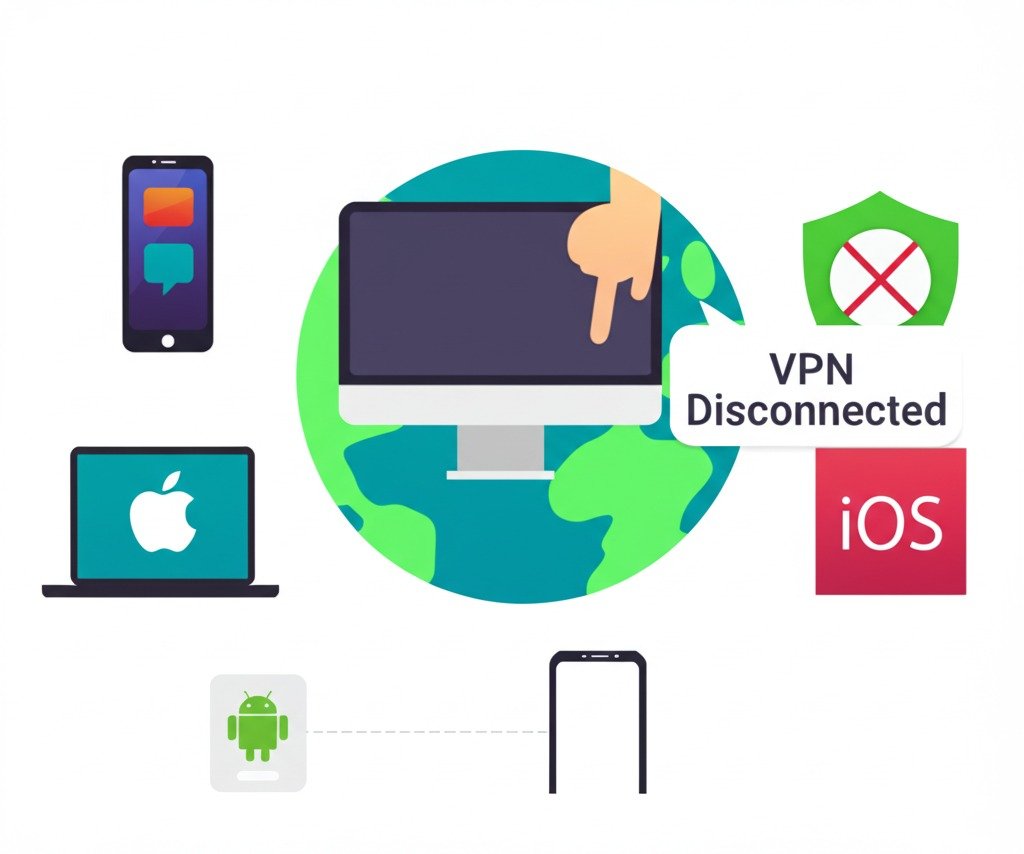Have you ever been in a situation where your VPN or proxy was causing problems, or maybe you just needed to disable it for some reason, but didn’t know exactly how to do it? I’ve been there, too! Sometimes, these tools that are meant to protect our privacy or help us bypass restrictions can also be a bit of a hassle when it comes to troubleshooting or just accessing local content. Whether you’re using a VPN to maintain privacy or a proxy to access geo-blocked content, there may come a time when you need to temporarily turn them off. In this article, I’ll show you exactly how to disable VPN or proxy on different devices in simple, easy-to-follow steps. By the end of this, you’ll have the knowledge to get your connection back to normal in no time!
Key Points:
- VPN or Proxy can be turned off easily from your device’s settings.
- Knowing how to disable these tools will help troubleshoot connectivity issues.
- Each device (Windows, Android, macOS, iOS) has its unique steps for disabling VPN or proxy.
Now, let’s dive into the details of how to disable your VPN or proxy, and I’ll walk you through the steps on various devices.
VPNs and Proxies: What They Are and Why You Might Want to Disable Them
A VPN (Virtual Private Network) and a proxy server both act as intermediaries between your device and the internet. They help route your internet traffic through a secure channel, hiding your IP address and encrypting your connection to maintain privacy. VPNs are a bit more powerful, providing an encrypted tunnel to safeguard your data, while proxies typically mask your IP without encryption, and sometimes don’t even hide the data itself.
You might wonder why you’d need to disable either of these services. Maybe you’re troubleshooting an issue, or perhaps you’re just trying to access content that’s restricted in your current region. Whatever the reason, knowing how to disable a VPN or proxy can save you a lot of time and headaches.
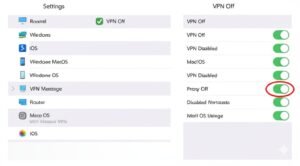
How Do I Disable VPN or Proxy on Windows?
Windows is probably one of the most commonly used operating systems, and thankfully, it’s pretty straightforward when it comes to disabling a VPN or proxy.
Disabling a VPN on Windows
To disable your VPN on Windows, follow these steps:
- Open your Start Menu and click on Settings.
- Select Network & Internet.
- On the left sidebar, click on VPN.
- Find the VPN connection you want to disconnect, and click on Disconnect.
It’s really that simple. If you’re using a third-party VPN app (like NordVPN or ExpressVPN), you can simply open the app and click Disconnect. A quick and easy process that doesn’t take more than a few seconds.
Disabling Proxy Settings on Windows
For proxy settings, the steps are slightly different:
- Open the Control Panel (you can search for it in the Start Menu).
- Go to Internet Options.
- Click on the Connections tab.
- Click on LAN Settings.
- Uncheck Use a proxy server and click OK.
This will disable any proxy settings that may have been set up on your computer. Sometimes, proxies can slow things down, so disabling them might just speed up your internet!
How to Turn Off VPN or Proxy on Android Devices
Android devices have their own quirks when it comes to disabling VPNs or proxies. Here’s how you can handle both:
Turning Off a VPN on Android
If you’re using a VPN app on your Android phone, disabling it is a breeze:
- Open the Settings app.
- Tap Network & Internet.
- Tap VPN.
- Toggle off the VPN connection you’re using.
If the VPN is connected through a third-party app, just open that app and hit Disconnect. You might notice that when you disable a VPN on your Android, certain apps or websites may not work as expected if they rely on the VPN connection for privacy or location.

Disabling Proxy Settings on Android
To disable a proxy on Android:
- Open Settings.
- Tap Network & Internet.
- Select Wi-Fi, then tap on your connected network.
- Scroll down to Advanced and select Proxy.
- Choose None.
By disabling the proxy, you’re telling your device to connect directly to the internet without any interference from an external server. This is helpful if you’re facing issues while browsing or using apps that rely on direct internet access.
How do I Disable VPN or Proxy on macOS?
For Mac users, the process is just as easy, though slightly different from Windows.
Disabling a VPN on macOS
To disable a VPN on macOS:
- Open System Preferences.
- Click on Network.
- In the left pane, select your VPN connection.
- Click Disconnect.
This will stop your VPN from running. If you’ve installed a third-party VPN app, you can also open the app and disconnect it from there.
Disabling Proxy Settings on macOS
To turn off a proxy on your Mac:
- Open System Preferences and click on Network.
- Select your Wi-Fi or Ethernet connection from the list on the left.
- Click on Advanced.
- Navigate to the Proxies tab.
- Uncheck any protocols listed and click OK.
It’s important to note that proxies can cause issues with your internet speed or access to certain websites, so disabling them is a good move if you’re experiencing slow internet or trouble connecting.
Disabling VPN or Proxy on iOS Devices (iPhone & iPad)
iPhones and iPads might seem a bit tricky, but disabling a VPN or proxy is simple once you know where to look.
Turning Off a VPN on iOS
To turn off a VPN on your iPhone or iPad:
- Open the Settings app.
- Scroll down and tap General.
- Tap VPN & Device Management.
- Toggle the VPN status to Not Connected.
It’s as simple as that! If you’ve installed a third-party VPN app, just open the app and disconnect from there.

Disabling Proxy Settings on iOS
To disable a proxy:
- Open Settings.
- Tap Wi-Fi and select your connected network.
- Scroll down and tap Configure Proxy.
- Set the option to Off.
Disabling the proxy can help if you’re dealing with connectivity issues or if apps are misbehaving due to incorrect proxy configurations.
Common Troubleshooting Tips After Disabling a VPN or Proxy
Sometimes, even after disabling a VPN or proxy, issues may persist. Here’s what I suggest you try:
- Check Your Internet Connection: After disconnecting your VPN or proxy, test your connection by visiting a website or opening an app.
- Clear Cache and Cookies: Your browser might be holding onto old data, causing problems even after disconnecting the VPN or proxy. Clear your browser’s cache and cookies to fix this.
- Reboot Your Device: Sometimes, a simple restart can do wonders and apply the changes you made.
- Verify that No Residual Settings Are Active: Double-check that you haven’t missed any VPN or proxy settings that might still be enabled in the background.
Security Considerations: Should You Disable Your VPN or Proxy?
Now, before you go ahead and disable these privacy tools, it’s important to understand the implications of doing so:
- Risks of disabling a VPN: Without a VPN, your data is less secure, and your IP address is exposed, which makes it easier for hackers or websites to track your activities.
- When to Keep Your VPN or Proxy Enabled: If you’re browsing sensitive sites (like banking or shopping) or connecting to public Wi-Fi, it’s a good idea to keep your VPN enabled for security.
- How to Choose Between VPN and Proxy: Both tools have their strengths, but for complete security and privacy, a VPN is usually the better option.
Conclusion
Knowing how to disable your VPN or proxy can be helpful when you need to troubleshoot connection issues or when you just want to access content from your region. Whether you’re using a Windows PC, Android, Mac, or iPhone, the process is straightforward. Just remember, while it’s handy to know how to disable these tools, always consider the privacy and security implications of turning them off, especially if you’re browsing sensitive information.
FAQs
How do I disable VPN or proxy on Windows?
Go to Settings > Network & Internet > VPN and disconnect the VPN.
How do I disable VPN or proxy on Android?
Open Settings > Network & Internet > VPN and toggle it off.
How do I disable VPN or proxy on macOS?
Go to System Preferences > Network, select the VPN, and click Disconnect.
How do I disable the proxy on iOS?
Open Settings > Wi-Fi, select your network, and turn off the Configure Proxy option.
What happens when I disable my VPN?
Disabling your VPN exposes your IP address, which may impact your privacy and security.
Can I still browse securely without a VPN?
Yes, but without a VPN, your internet connection is less secure, and websites may track your activity.
How do I know if my proxy is causing issues?
If you’re facing slow internet speeds or access issues, it might be due to an active proxy. Try disabling it to see if the problem resolves.

i want to write a author box bio, my site based on ppmcalculator.com. provide me a short Biographical Info
2/2