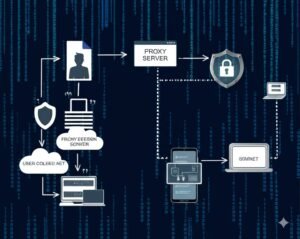Finding a proxy server can sometimes feel like trying to unlock a hidden door in your computer’s settings. The thing is, proxies are incredibly useful—they help mask your IP address, let you access restricted content, and protect your online privacy. But when it comes to finding a proxy server, people often get stuck because they’re not sure where to start or what to do next.
In this guide, I’m going to walk you through how to find a proxy server on various devices and systems. I’ll keep things simple and clear, so you don’t feel lost. Trust me, if you’ve ever wondered, “How do I find a proxy server?” this article has got your back.
Key Points:
- Finding a proxy server involves checking your network settings.
- Proxy settings vary depending on your device (Windows, macOS, Android, etc.).
- It’s essential to know what type of proxy server you’re using to ensure privacy and security.
Now that we’ve got the basics covered, let’s dive into the nitty-gritty of how you can find a proxy server across different systems and devices.

What is a Proxy Server and Why Should You Use One?
Before we jump into how to find a proxy server, let’s talk about what a proxy server is and why you might want to use one. Think of a proxy server like a middleman between you and the internet. When you connect to the web through a proxy, the proxy hides your real IP address and sends your requests through its own.
So, why should you bother with a proxy server? Well, proxies can improve your online security, help you stay anonymous, and even bypass restrictions on certain websites. It’s like wearing a disguise on the internet—it’s great for privacy and security.
Also, there are different types of proxies to consider, such as:
- Residential proxies: These are IPs assigned to homeowners, making them appear more authentic to websites.
- Datacenter proxies: These are typically faster but can be flagged by some websites.
- ISP proxies: A mix of both residential and data center proxies, they offer reliability and speed.
Each of these types serves a different purpose, so the proxy you choose will depend on what you’re looking to achieve.
How Do I Find a Proxy Server on Different Devices?
Now comes the part everyone’s wondering about—how do I find a proxy server on my device? Don’t worry, I’ll walk you through it for both Windows and macOS, as well as mobile devices like Android and iOS. This way, no matter what device you’re using, you’ll know where to look.
Finding a Proxy Server on Windows
Let’s start with the classic: Windows. It’s pretty straightforward once you know where to go. To find your proxy server on a Windows device:
- Open the Settings app. (You can do this by pressing the Windows key + I on your keyboard.)
- Select Network & Internet.
- On the left side, you’ll see an option labeled Proxy. Click it.
- If the “Use a proxy server” option is turned on, you’ll find the proxy server’s address and port number listed right there.
Here’s a little secret: sometimes the proxy server might be configured automatically by your network, so you won’t always see the address unless someone specifically set it up for you.
Finding a Proxy Server on macOS
Next up, if you’re on a Mac, finding the proxy settings is pretty similar, but the steps are a bit different. Follow these:
- Open System Preferences from the Apple menu.
- Go to Network and select the network you’re connected to.
- Click on Advanced, then go to the Proxies tab.
- If a proxy is set up, you’ll see it listed under the Select a protocol to configure section.
You can check the Web Proxy (HTTP) and Secure Web Proxy (HTTPS) boxes if you want to use a proxy for web browsing.
Locating a Proxy Server on Android
Android devices make it easy to set up a proxy, but it can get a little tricky if you’re not sure where to look. Here’s how to find it:
- Go to Settings on your Android phone.
- Tap on Network & Internet or Connections (depending on your version).
- If you’re connected to a Wi-Fi network, tap on Wi-Fi.
- Select the network you’re connected to and tap Advanced.
- Here, you’ll find an option for a Proxy. If it’s set to Manual, you’ll see the proxy server address.
Finding Proxy Server on iOS Devices
iOS devices, like iPhones and iPads, also allow you to set proxies. Here’s how you can check:
- Go to Settings and tap on Wi-Fi.
- Select the Wi-Fi network you’re connected to.
- Scroll down to the HTTP Proxy section.
- If it’s set to Manual, the proxy server address will appear here.
How Do I Know if I Am Using a Proxy Server?
You might be wondering how you can tell if a proxy server is already in use on your device. Well, there are a few ways to check, and the good news is that it’s not that complicated. If you’re unsure, here’s what you can do:
Identifying Proxy Usage on Your System
For Windows and macOS, checking your proxy settings in the network preferences (like we just talked about) is the easiest way to find out if you’re using one.
- On Windows, go to Settings > Network & Internet > Proxy.
- On macOS, navigate to System Preferences > Network > Advanced > Proxies.
Checking Proxy Usage in Web Browsers
Your browser’s settings can also reveal whether a proxy is in use. For example:
- Chrome: Go to Settings > Advanced > System and see if a proxy is listed.
- Firefox: You can check in Preferences > Network Settings.
Using Online Tools
There are also online proxy-checking tools that can help you figure out if a proxy is active. These tools will tell you the IP address you’re using and whether it’s linked to a proxy server.
Common Methods to Find a Proxy Server Address
Okay, so you’ve got the basics down, but what if you’re trying to find the exact proxy server address? Here are some ways to do it:
Using Command Prompt (CMD) or Terminal
If you’re a bit tech-savvy, you can use the command line to find your proxy server. On Windows, open the Command Prompt and type in ipconfig. Look for the “Proxy” settings in the results. On macOS, you can open Terminal and use the ifconfig command to find network information.
Using Online Tools
Online proxy-checking tools are a quick and easy way to find the proxy server address. Websites like WhatIsMyIP or IPLeak will display your current IP address and show if you’re behind a proxy.
Contacting Your Network Administrator
If you’re using a corporate or school network, the proxy server details may be configured by your network administrator. In this case, reaching out to them directly is the best way to get the proxy server address.

How to Set Up or Change Your Proxy Server Address
Let’s say you want to change or set up your proxy server address. Here’s how to do it on different devices.
Windows Setup
- Go to Settings > Network & Internet > Proxy.
- Under Manual proxy setup, turn on Use a proxy server.
- Enter the IP address and port number of your proxy server.
- Save the changes and exit.
macOS Configuration
- Go to System Preferences > Network.
- Click on your network and select Advanced > Proxies.
- Enter your proxy server’s details under Configure Proxies.
Setting Proxy on Android and iOS
For Android, follow the steps from earlier to enter your proxy details manually under Wi-Fi settings. For iOS, you can enter your proxy server address in the HTTP Proxy section of your Wi-Fi settings.
Conclusion
Finding and using a proxy server doesn’t have to be overwhelming. With just a few simple steps, you can protect your online privacy, access restricted content, and enjoy safer browsing. Whether you’re on Windows, macOS, Android, or iOS, there’s a way to find and configure a proxy server that suits your needs.
FAQ
Q1: How do I find my proxy server address on Windows?
You can find it by going to Settings > Network & Internet > Proxy.
Q2: Can I use a proxy server on my mobile device?
Yes, both Android and iOS support proxy server configurations under Wi-Fi settings.
Q3: Why is my proxy server not working?
Check your settings and ensure your network isn’t blocking the proxy server.
Q4: How do I find out if I’m using a proxy?
Check your network settings on your device or use online tools to detect proxy usage.
Q5: How do I set up a proxy server on Windows?
Go to Settings > Network & Internet > Proxy, then enable Use a proxy server and enter the proxy details.
Q6: What is the difference between residential and datacenter proxies?
Residential proxies are linked to real households, while datacenter proxies come from data centers and are faster but easier to detect.
Q7: Can I change my proxy settings anytime?
Yes, you can modify or disable your proxy server settings at any time in your device’s network settings.

i want to write a author box bio, my site based on ppmcalculator.com. provide me a short Biographical Info
2/2