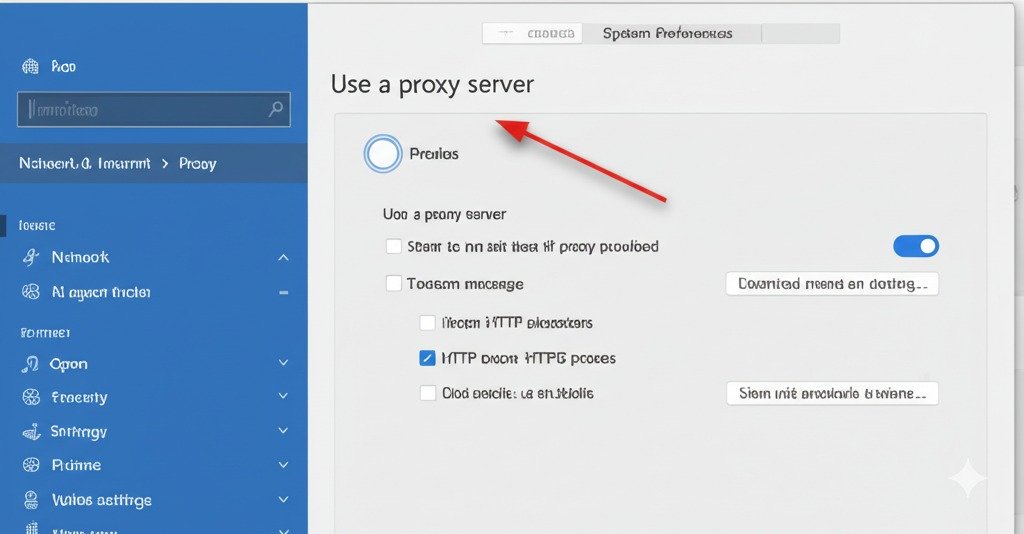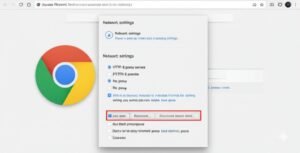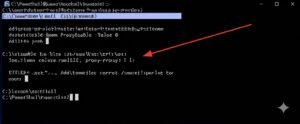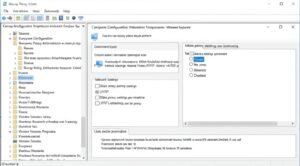If you’ve ever found yourself stuck with a slow or unresponsive internet connection, or noticed that your access to certain websites has mysteriously vanished, chances are your proxy settings may be to blame. You’re probably asking yourself, “How do I disable proxy settings?” and wondering why on earth they’re even enabled in the first place. Trust me, I’ve been there! Proxy settings are useful, but when they’re incorrectly configured or not needed, they can be more of a hassle than a help.
In this guide, I’ll walk you through exactly how to turn off proxy settings across various devices and browsers, whether you’re using Windows 10, Windows 11, macOS, or even Android. I’ve gathered all the steps you need in one place, so you don’t have to dig through endless forums or tech support pages. Let’s dive in!
Key Points:
- Disabling proxy settings can fix internet connection issues.
- It’s essential to know where proxy settings are located on different devices.
- Proxies may be set automatically or manually, and both need to be turned off.
How Do I Disable Proxy Settings on Windows 10 and 11?
The first step to solving any proxy-related problem usually involves Windows. Both Windows 10 and Windows 11 offer easy ways to disable proxy settings. I found out the hard way that when I accidentally enabled a proxy server, I couldn’t connect to anything. It was like being locked out of my internet! But once I learned how to disable it, everything went back to normal.
Using the Windows Settings Menu
For most users, the easiest way to disable proxy settings is through the Settings menu. Here’s how I did it:
- Open Settings: Click on the Start menu, then choose Settings (the gear icon).
- Go to Network & Internet: Once you’re in Settings, click on Network & Internet.
- Select Proxy: From the left-hand menu, you’ll see an option for Proxy. Click on it.
- Disable Manual Proxy Setup: Under Manual Proxy Setup, toggle off Use a proxy server.
Just like that, you’re good to go! No more proxies interfering with your connection. If you’re using Windows 11, the steps are practically the same, so no worries about switching versions.
Using the Control Panel (For Advanced Users)
If you’re someone who enjoys digging into the Control Panel, you can also disable proxy settings here:
- Open Control Panel: Search for Control Panel in the Start menu.
- Go to Internet Options: Under Network and Internet, click on Internet Options.
- Open LAN Settings: Under the Connections tab, click on LAN settings.
- Uncheck Proxy Server: In the LAN settings window, uncheck Use a proxy server for your LAN.
Once you’ve unchecked that box, you’re done. This is a more technical approach, but it works if you’re troubleshooting deeper connection issues.
How to Turn Off Proxy Settings in Google Chrome and Microsoft Edge
Both Google Chrome and Microsoft Edge use your computer’s system-wide proxy settings. So, while you can’t technically disable proxy settings directly in these browsers, there are simple steps you can follow to ensure they’re not causing any trouble.
Google Chrome
- Open Chrome: Launch Google Chrome.
- Go to Settings: In the top right, click the three dots to open the menu, then choose Settings.
- System Settings: Scroll down and click on System.
- Open Proxy Settings: Click on Open your computer’s proxy settings. This will redirect you to your computer’s system settings, where you can disable the proxy (follow the steps from the earlier section on Windows or macOS).
Microsoft Edge
The process in Microsoft Edge is almost identical to Chrome since both browsers are built on the Chromium engine.
- Open Edge: Launch Microsoft Edge.
- Go to Settings: Click on the three dots in the top right and select Settings.
- Open Proxy Settings: Navigate to System and then click on Open your computer’s proxy settings. Follow the same steps as you would in Chrome.
How do I Disable Proxy Settings on macOS?
If you’re a macOS user like me, you may have encountered a proxy server issue that prevented you from browsing smoothly. Fortunately, disabling proxy settings on a Mac is simple:
- Open System Preferences: Click on the Apple menu in the top left and select System Preferences.
- Go to Network: Click on Network.
- Select the Network You’re Connected To: Whether it’s Wi-Fi or Ethernet, click on your active network.
- Advanced Settings: Click Advanced in the lower-right corner.
- Proxies Tab: Select the Proxies tab and uncheck any enabled proxy types (e.g., Web Proxy, Secure Web Proxy).
- Save Changes: Click OK, then Apply.
With these simple steps, you’re back online without the interference of any proxy settings.
How to Disable Proxy Settings on Android Devices
For those of us using Android devices, proxies can be a hidden culprit behind poor app performance or failed internet connections. Disabling proxy settings on Android isn’t too complicated either.
- Go to Settings: Open the Settings app on your Android device.
- Wi-Fi Settings: Tap on Wi-Fi, and then select the network you’re connected to.
- Advanced Settings: Tap on Advanced to access the proxy settings.
- Disable Proxy: Set the proxy to None and save the settings.
After this, your apps should function normally without any interruptions from unwanted proxy servers.
Troubleshooting Tips If Proxy Settings Won’t Stay Off
At times, even after disabling proxy settings, they might re-enable themselves. This can be frustrating, especially if you’re trying to fix a connectivity issue. Here are a few troubleshooting steps to help:
- Check for Malware: Some malicious software can automatically change proxy settings. Run a full system scan using Windows Defender or another trusted antivirus tool.
- Reset Browser Settings: If the issue seems browser-specific, reset the settings in your browser to default.
- Network Reset: If all else fails, try resetting your network settings (especially on mobile devices) to remove any hidden configurations.
Conclusion
Knowing how to disable proxy settings is crucial for anyone who wants to enjoy smooth internet browsing and access to all websites. Whether you’re using Windows 10, Windows 11, macOS, or Android, disabling a proxy server is usually straightforward once you know where to look. From personal experience, I can tell you that once you’ve followed these steps, you’ll feel the relief of a faster, more stable connection.
FAQs
How do I disable proxy settings in Windows 10?
Go to Settings > Network & Internet > Proxy and turn off Use a proxy server.
Why is my proxy server re-enabling itself?
It might be due to malware or system settings automatically changing it. Try running a security scan and resetting your browser.
How do I turn off proxy settings on Chrome?
Go to Settings > System > Open your computer’s proxy settings, then disable the proxy in the system settings.
Can I disable proxy settings on Android?
Yes, go to Settings > Wi-Fi > Advanced, then set the proxy to None.
How do I remove proxy settings from my Mac?
In System Preferences > Network, select the active connection, go to Advanced > Proxies, and uncheck any enabled proxy settings.
What should I do if proxy settings keep affecting my connection?
Check for malware, reset browser settings, or reset your network configurations.
How can I prevent others from changing my proxy settings?
For Windows, use Group Policy Editor to restrict access to proxy settings or disable them permanently.

i want to write a author box bio, my site based on ppmcalculator.com. provide me a short Biographical Info
2/2